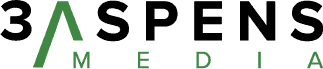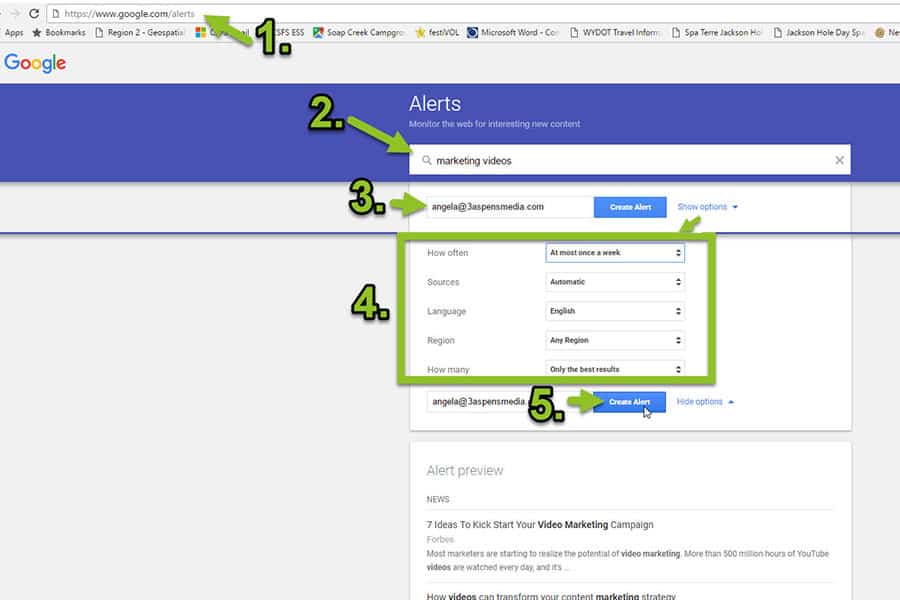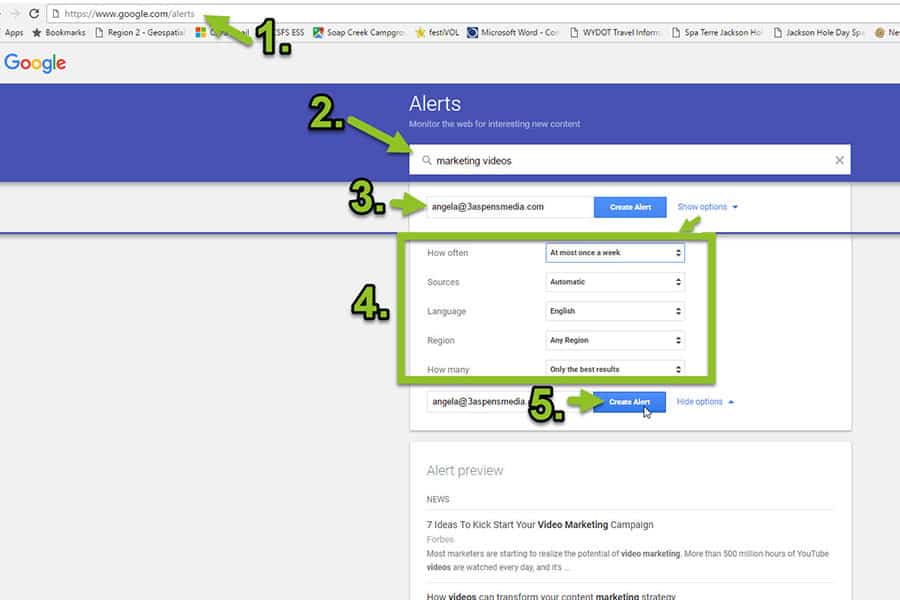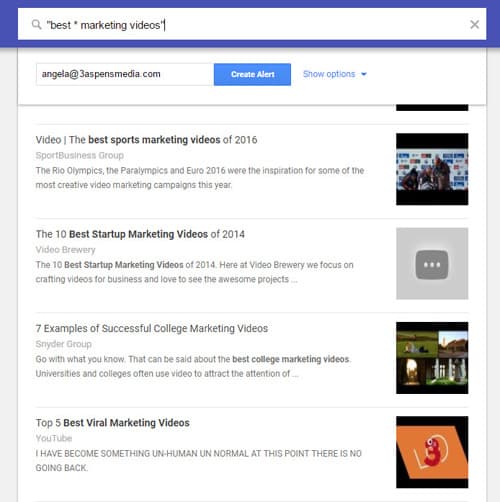Last week, I outlined 10 Ways Google Alerts Can Fuel Your Marketing Strategy. Now that you have a better understanding of how Google Alerts can help you find inspiration for new content, uncover new marketing opportunities and monitor the performance of your campaigns, let’s dive into how to set up these alerts.

How to set up Google Alerts (the basics)
- Visit the Google Alerts website.
- Type your search term(s) into the search box. For example, if you’re interested in marketing videos, type “marketing videos” into the search box. If you include the quotation marks, Google will look for an exact match; otherwise, the results may include content where the words appear separately, in different locations, and in a different order.
- Enter your email address. Your Google Alerts will be sent to this address.
- Click “show options” to fine-tune your results, indicating how often you’d like Google to email you alerts, and specifying the types of sources you’d like the results to be pulled from. Tip: Rather than be interrupted with these emails “As-it-happens” or “At most once a day,” I prefer to receive my alerts once a week. I also like to cast a wide net, setting the options in such a way that Google sends me “all results” that are published in English from any source (Sources: “Automatic”), and from any region. It’s important, of course, to screen content for quality, but this screening is best left to people, not machines.
- Click “Create Alert” and get ready for the inspirational content to start flowing into your inbox!
Fine-tuning your Alerts (advanced)
To fine-tune your alerts and receive exactly the content you want, and to do some of the creative things I talked about last week, you’ll need to brush up on your search operators. Operators give you more control over your search results whether you’re conducting a basic Google search or setting up a Google Alert.
There are some great resources out there detailing the more sophisticated operators and Google Search Help has an article covering the most commonly-used operators. But here are just a few examples to get you started when you’re ready:
- Exclude words. If you find that you’re consistently getting results that are unrelated to your search, you can use the “exclude words” operator. Just type the minus sign (-) immediately before the term you want to exclude into the search box.
-
Add synonyms. If you’re interested in marketing videos, chances are good you’re also interested in advertising videos. Ensure that results containing the word “advertising” are included in your Google Alerts by including the word “OR” as shown below.
-
Let Google fill in the blanks. To find examples of the best marketing videos across industries, use the “*” operator. This operator, commonly referred to as a “wildcard,” lets you set up searches like the one below. Note the wide variety of interesting results.
Sign up for our email newsletter to get weekly marketing insights in your inbox